Customize your Dead by Daylight experience! Learn which mods, like custom perk icons and UI changes, are generally safe to use, and understand the risks of modifying game files with EAC.
💀More of our Dead By daylight Resources
- See Also: Dead by Daylight Codes (Updated Daily)
- See Also: Dead by Daylight “How To” Survival Guide
When you talk about “mods” for Dead by Daylight, you’re stepping into a bit of a gray area. Since it’s an online competitive game, the official stance—and the anti-cheat system (EAC)—is pretty strict. They don’t want anyone getting an unfair edge.
Here’s the breakdown of what people usually mean by mods, and what you need to know:
😬 The Risk: Don’t Touch the Core Game!
The most important thing to remember is that modifying the actual game files, textures, or models is a massive risk and will likely get you banned.
- Avoid: Anything that affects gameplay. Don’t try to make Survivors glow, or remove fog, or change a Killer’s speed. EAC will spot that and hit you with a permanent ban, and the developers won’t lift it. This includes messing with cosmetics you haven’t bought.
- The Bottom Line: If a mod gives you a competitive advantage, it’s considered cheating. Stick to the official game files for anything that runs on the official servers.
✅ The “Safe” Exception: Custom UI Icons
The one area where the community widely uses mods—and the developers seem to turn a blind eye to—is purely cosmetic changes to the User Interface (UI).
These mods are non-competitive because only you can see them; they don’t change how anyone else experiences the match.
What people change:
- Perk Icons: Replacing the default perk images with custom art, sometimes themed around anime, specific colors, or just cleaner designs.
- Character Portraits: Giving the character square on the HUD a fresh look.
- Item & Add-on Icons: Customizing the look of your flashlight, med-kit, and the little add-ons you equip.
You usually need a tool like NightLight or a manual file replacement method to manage these. Just remember, even though it’s the accepted norm, you are technically modifying game files, so it’s always “use at your own risk.”
🤓 What About Private Servers?

If you see videos of people playing on maps with crazy colors or running completely new game types, they are almost certainly playing on a private, community-run server that is separate from the official Dead by Daylight servers. These are heavily modded, but you have to use a special client to connect to them.
In summary: If you play on the main servers, the only real modding you can safely do is switching out your UI icons for aesthetics. Leave everything else alone unless you’re prepared to lose your account.
If you’re looking to dive into the world of custom UI and icons—the safe, aesthetic stuff we talked about—here’s where the community gathers and the easiest way to get them set up:
🗺️ Where to Find Custom Icon Packs

The Dead by Daylight modding community is primarily focused on a few key places for sharing and installing custom UI packs:
- NightLight.gg (The Main Hub): This is the biggest and most recommended resource now. It’s a community-driven website and desktop application that centralizes dozens of high-quality icon packs (for Perks, Portraits, Items, etc.). This is essentially the replacement for older, now-defunct tools.
- Why it’s popular: It makes the whole process nearly one-click and lets you mix and match icons from different packs easily.
- Reddit’s r/PerkByDaylight: This subreddit is where many artists initially post their new icon packs. While NightLight is the installer, this Reddit page is where you can browse new concepts and follow specific creators.
- Steam Community Guides: You can often find collections of custom packs or detailed manual installation guides posted as community guides on Steam.
Steam Guide Example: Faithful Icon Pack Example of a Popular Steam Guide. This provides a breakdown of a specific popular pack and includes a detailed manual installation guide (using the game’s local files). Note: The download links and pack may be slightly outdated, but the manual process steps are useful.
Steam Guide Example: Icon Packs [Collection] Example of a Collection Guide. This guide showcases and links to multiple packs, helping you discover different visual styles. It also discusses the risks involved.
🛠️ How to Install Custom Icons (The Easy Way)
The easiest and most common method used today is with the NightLight desktop application. This tool handles all the file replacements for you, which is much safer and easier than trying to navigate your game folders manually.
NightLight Installation Steps (PC Only)
- Download NightLight: Go to the NightLight website and download their desktop application.
- Log In (Optional) & Setup: Install the app. It will ask for permission to locate your Dead by Daylight game files (the folder where your game is installed). This is necessary so it knows where to put the new icons.
- Browse Packs: Inside the application, look for a section or button labeled “Icon Packs” or “Browse.” You’ll see thumbnails of all the available community-made packs.
- Install the Pack:
- Click on a pack you like to see a preview.
- Press the “Install” button. The app will usually let you select exactly which parts of the UI you want to change (Perks, Killer Portraits, Survivor Portraits, etc.).
- Hit “Install” again to confirm. The tool handles copying the files into the correct folder within your game directory.
- Launch the Game: That’s it! Launch Dead by Daylight normally (through Steam or Epic), and your new icons should be ready to go.
Reverting the Changes
One of the best features of using a tool like NightLight is the ability to easily go back:
- Most tools have a “Restore Default” button. Hitting this will remove all custom files and put the original, untouched Dead by Daylight icons back in place.
- Alternatively, you can always Verify Integrity of Game Files through your Steam or Epic Games launcher. This process will check every file and redownload any that have been changed, reverting everything back to the official default.
Remember to always download tools and files from reputable sources (like the official NightLight site) to protect your computer.
Code Index | Home | Guides | Franchise Games | Roblox Games