Roblox has become a global phenomenon, offering millions of user-created experiences that range from adventure games to virtual hangouts. Whether you’re a seasoned player or new to the platform, you can enjoy Roblox on a variety of devices. Below, we explore the platforms where you can dive into Roblox experiences, along with what you need to know to get started.
1. Play Roblox Experiences on PC and Mac
Roblox is easily accessible on both Windows PCs and macOS computers, offering a versatile gaming experience for desktop and laptop users.

How to Get Started
Playing Roblox on your computer is straightforward. Simply download the Roblox Player from the official Roblox website (roblox.com). Once installed, you can log in with an existing account or quickly create a new one to unlock access to thousands of unique experiences.
System Requirements
Roblox is designed to run smoothly on most modern computers. For Windows users, you’ll need Windows 10 or a newer version. macOS users should have 10.13 (High Sierra) or later. Regardless of your operating system, a stable internet connection is crucial for seamless gameplay.
Why PC/Mac is Ideal
Playing Roblox on a PC or Mac offers significant advantages. The larger screen provides a more immersive view of your favorite experiences, while the precise controls of a mouse and keyboard are perfect for games that demand detailed navigation, intricate building, or quick reflexes. This setup truly enhances titles like Adopt Me! or Bloxburg.
Reference: Where to Install and Play Roblox on a PC and Mac
2. Play Roblox Experiences on Mobile Devices (iOS and Android)
Roblox is fully supported on both smartphones and tablets, making it incredibly convenient to enjoy your favorite experiences no matter where you are.

How to Get Started
It’s super easy to play Roblox on your mobile device. Just download the free Roblox app from the Apple App Store for iOS devices or the Google Play Store for Android. Once you have it, sign in with your current account or quickly create a new one to jump into countless experiences.
System Requirements
Roblox runs on most mobile devices, but performance can vary. If you’re on iOS, you’ll need iOS 12.0 or later. For Android users, version 5.0 (Lollipop) or higher is required. Generally, newer devices will provide a smoother and more immersive gameplay experience.
Why Mobile is Great
Playing Roblox on your phone or tablet offers fantastic portability and intuitive touch controls. This makes it perfect for quick gaming sessions, especially with popular experiences like Royale High or Brookhaven. Many games are specifically optimized for touch input, and the app seamlessly supports in-game purchases for Robux, Roblox’s virtual currency.
Ready to Play?
You can start your mobile Roblox adventure by searching for “Roblox” in your device’s app store.
Reference: Where to Install and Play Roblox on a PC and Mac
3. Play Roblox Experiences on Xbox Consoles
Roblox is fully integrated with Xbox One, Xbox Series X, and Xbox Series S, making it easy for console gamers to jump into their favorite experiences right from their living room.

How to Get Started
Getting Roblox on your Xbox is simple. Just download the Roblox app directly from the Microsoft Store on your console. You’ll need an Xbox Live account to play, but good news—an Xbox Live Gold subscription isn’t required for online play. Once the app is installed, just log in with your existing Roblox account.
System Requirements
Any Xbox One, Xbox Series X, or Xbox Series S console will seamlessly run Roblox. You’ll primarily use your controller for all navigation and gameplay, offering a familiar console gaming experience.
Why Xbox is a Great Choice
Playing Roblox on Xbox brings your adventures to the big screen, perfect for those who prefer a TV and controller-based gameplay. Experiences like Jailbreak or Arsenal can feel more cinematic and engaging on a console. While the Xbox platform offers a curated selection of games compared to PC or mobile, it ensures a smooth and optimized console experience.
Ready to Play?
You can find and install the Roblox app directly through the Microsoft Store on your Xbox console.
Reference: Where to Install and Play Roblox on Xbox Consoles
4. Play Roblox Experiences on Meta Quest (VR)
For the most immersive way to experience Roblox, the platform is now available directly on Meta Quest VR headsets, including Quest 2, Quest 3, and Quest Pro. Dive into a new dimension of play!

How to Get Started
To jump into Roblox VR, simply download the Roblox app from the Meta Quest Store on your headset. You’ll need both a Meta account and an existing Roblox account to log in. The app supports a growing number of VR-specific experiences, along with many traditional Roblox games that have been adapted for the virtual reality environment. Ensure your Meta Quest software is updated to v57 or higher for the best compatibility.
System Requirements
All you need is a Meta Quest headset (Quest 2, Quest 3, or Quest Pro) and a stable Wi-Fi connection. For uninterrupted play, make sure your headset is sufficiently charged or plugged in during extended sessions.
Why Play in VR?
Virtual reality elevates your Roblox experience to another level. Games like VR Hands or Vibe VR become incredibly engaging as you interact with environments using hand-tracking and immerse yourself in 360-degree visuals. This is the perfect way to play for anyone seeking a deeper sense of presence and connection with the Roblox metaverse.
Ready to Play?
You can find and install the Roblox app by searching for it directly within the Meta Quest Store on your VR headset.
Reference: Where to Install and Play Roblox on Meta Quest (VR)
5. Play Roblox Experiences on Chromebooks
Roblox can also be played on Chromebooks, making it a fantastic, lightweight, and often affordable option for accessing the platform, especially for students and casual players.

How to Get Started
The primary way to play Roblox on a Chromebook is by downloading the Roblox app from the Google Play Store, assuming your Chromebook supports Android apps. This is the most recommended method for a full-featured experience. In some cases, you might be able to play Roblox directly through your browser at roblox.com, though this method may offer limited functionality and isn’t officially supported for optimal gameplay.
System Requirements
To run Roblox, your Chromebook needs to have Google Play Store support enabled, or a modern web browser like Chrome for browser-based play. The overall performance will largely depend on your device’s hardware, with newer Chromebooks generally offering a smoother experience.
Why Play on Chromebooks?
Chromebooks are known for being lightweight and affordable, making them an excellent choice for on-the-go gaming. Many popular Roblox experiences, such as Welcome to Bloxburg, can run quite smoothly on modern Chromebooks, especially with recent optimizations made by Roblox and Google for the platform. This makes them a convenient entry point into the Roblox metaverse.
Ready to Play?
To install and play Roblox on your Chromebook, first ensure your device supports the Google Play Store, then search for “Roblox” within the Play Store app.
Reference: Where to Install and Play Roblox on Chromebooks
6. Where You Can’t Play Roblox (Yet!)
While Roblox is available on many devices, it’s not quite everywhere. Here’s where you won’t find it currently:
PlayStation Consoles
As of July 2025, Roblox hasn’t been released on PlayStation 4 or PlayStation 5. There’s a lot of community discussion and speculation about future support, but for now, PlayStation gamers will need to use another platform to jump into Roblox experiences.
Nintendo Switch
The Nintendo Switch also doesn’t currently support Roblox. This is likely due to a combination of hardware capabilities and platform restrictions, keeping the popular game off Nintendo’s hybrid console for now.
Linux
Roblox doesn’t offer native support for Linux. While some dedicated users have found unofficial workarounds using compatibility layers, these aren’t officially supported by Roblox and may not provide a stable or full experience.
7. Tips for Playing Roblox Across Platforms
Roblox’s accessibility across various devices means you can enjoy seamless gaming, but a few tips can enhance your experience.
Cross-Platform Play
Roblox fully supports cross-platform play, meaning you can easily team up with friends no matter what device they’re on – a PC player can join a mobile player, and an Xbox user can play with a VR friend. Just remember, some experiences might not be available or fully optimized on every platform.
Account Sync
Your Roblox account automatically syncs your progress, avatar, and Robux across all your devices. This means you can start playing on your computer, switch to your tablet on the go, and pick up right where you left off without missing a beat.
Performance Optimization
For the smoothest gameplay, always ensure your device’s software is updated to the latest version. Closing any unnecessary background apps can free up valuable resources, and using a strong, stable internet connection is crucial. If you’re on a mobile device or in VR, try adjusting the in-game graphics settings to a lower level for better performance.
Parental Controls
Roblox offers robust parental controls that are accessible across all platforms. These features allow parents and guardians to manage chat settings, control spending limits for Robux, and filter content access, ensuring a safer and more appropriate experience for younger players.
8. Conclusion
Roblox’s extensive availability across PC, Mac, mobile devices (iOS and Android), Xbox consoles, Meta Quest VR headsets, and Chromebooks truly makes it a gaming platform for almost everyone. Each offers unique advantages, whether it’s the precision of a mouse and keyboard, the on-the-go convenience of a phone, or the deep immersion of virtual reality.
While we’re still hoping for future support on PlayStation and Nintendo Switch, Roblox’s current reach already establishes it as one of the most accessible and versatile gaming ecosystems available today.
Ready to dive in? Simply download Roblox on your preferred device, log in or create your account, and start exploring incredible experiences like Doors, Tower of Hell, or whatever sparks your imagination. Happy gaming!
For the very latest updates on platform availability and new integrations, always check the official Roblox website or community discussions.