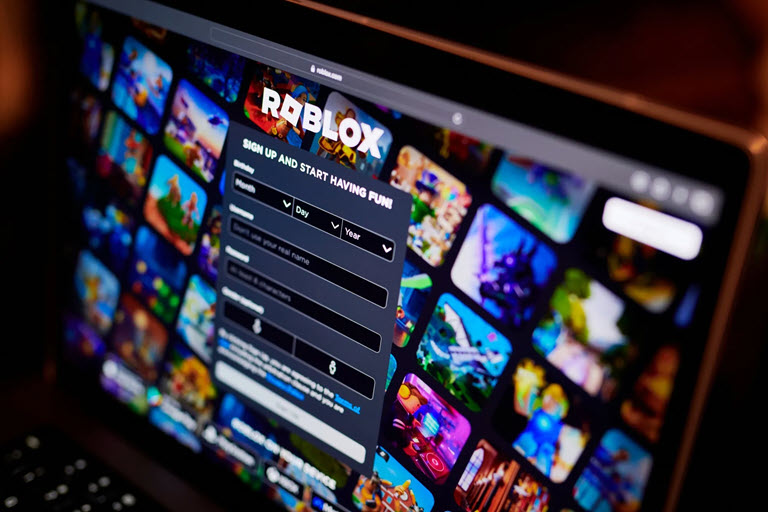Our Roblox Codes & Guides
Roblox is a vibrant platform with millions of user-generated games, from sprawling open-world experiences like Welcome to Bloxburg to fast-paced shooters like Arsenal. To excel in these diverse games, understanding and customizing controls and settings is crucial. This comprehensive guide dives into Roblox’s control schemes, settings menus, and optimization tips, offering practical advice, game-specific examples, and trusted resources. Whether you’re a beginner or a seasoned player, this guide will help you navigate and personalize your Roblox experience like a pro.
Table of Contents
- Roblox Default Controls: The Basics
- Customizing Controls for Comfort and Efficiency
- Game-Specific Controls: Adapting to Unique Mechanics
- Graphics and Performance Settings for Smooth Gameplay
- Audio and Accessibility Options
- Privacy and Safety Settings for Secure Play
- Mobile and Console Controls: Playing on Any Device
- Troubleshooting Control and Settings Issues
- Mastering Controls in Popular Roblox Games
- Resources for Advanced Learning
1. Roblox Default Controls: The Basics
Roblox provides a standardized control scheme for PC players, which serves as the foundation for most games. Familiarizing yourself with these defaults is the first step to seamless gameplay.
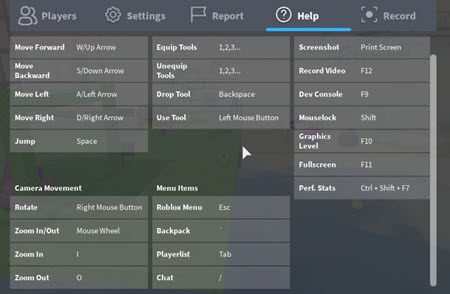
- Movement:
- W, A, S, D (or arrow keys): Move forward, left, backward, right.
- Spacebar: Jump.
- Camera:
- Mouse movement: Rotate camera.
- Right-click and drag: Pan camera.
- Mouse scroll wheel: Zoom in/out.
- Interaction:
- Left-click: Perform actions (e.g., attack, select items).
- E: Contextual interactions (e.g., open doors in Jailbreak).
- Interface:
- Tab or I: Open inventory (varies by game).
- Esc: Access menu or pause.
Example: In Adopt Me!, W, A, S, D navigate the map, while left-clicking interacts with pets or trading menus.
Resource: The Roblox Support Page details default controls for all platforms.
2. Customizing Controls for Comfort and Efficiency
While Roblox’s default controls work well, customizing them can enhance your performance and comfort, especially in competitive or complex games.
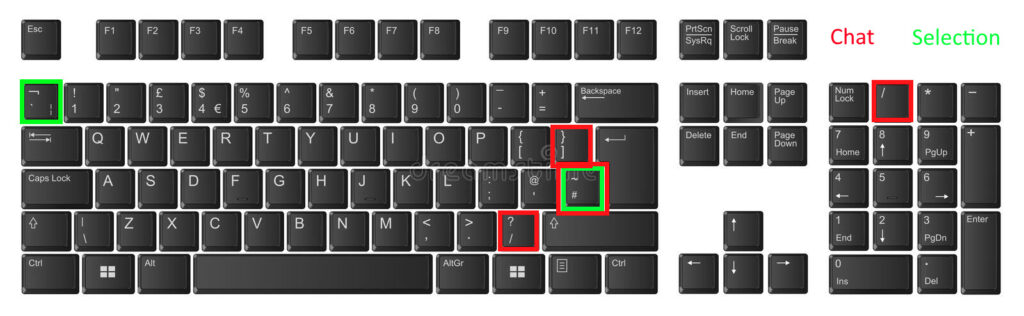
- In-Game Keybinds: Some games, like Phantom Forces, include settings menus to reassign actions (e.g., changing sprint from Shift to another key).
- Roblox Studio: Developers can create custom controls for their games, and players with Studio access can experiment with personal projects.
- External Tools: Software like AutoHotkey allows key remapping, but ensure compliance with Roblox’s Terms of Service to avoid bans.
How to Customize:
- Launch a Roblox game and press Esc to open the menu.
- Navigate to Settings > Controls or Keybinds (if available).
- Reassign keys and test in a low-stakes environment, like a private server.
- Save changes and practice to build muscle memory.
Example: In Arsenal, remapping the reload key to a thumb mouse button can speed up combat actions.
Resource: Learn about keybind customization on the Roblox Developer Forum, where developers and players share tips.
3. Game-Specific Controls: Adapting to Unique Mechanics
Each Roblox game introduces unique mechanics, requiring players to learn game-specific controls. Always check in-game tutorials, help menus, or community guides for details.
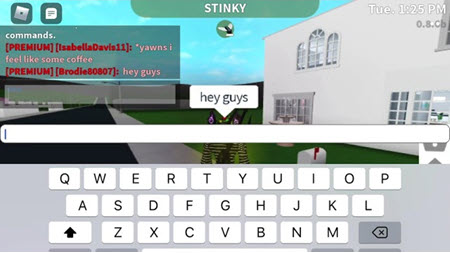
- Welcome to Bloxburg:
- Build Mode: Q/E to rotate objects, H to toggle grid, left-click to place items.
- Jobs: Left-click for tasks (e.g., delivering pizzas).
- Jailbreak:
- Vehicles: W/S for acceleration/braking, A/D for steering.
- Heists: E to interact with safes or ATMs.
- Royale High:
- Flight: Double-tap spacebar to toggle flying (requires wings).
- Wardrobe: Tab or wardrobe icon to change outfits.
- Pet Simulator X:
- Pet Management: Click pet icons to equip or trade.
- Movement: Standard W, A, S, D with auto-collect toggled via UI.
Pro Tip: Many games display control prompts during gameplay. Pause and note these for quick reference.
Resource: Find game-specific controls on the Roblox Wiki, which hosts detailed guides for popular titles.
4. Graphics and Performance Settings for Smooth Gameplay
Optimizing graphics settings ensures smooth performance, especially on low-end devices or in visually demanding games like Pet Simulator X.
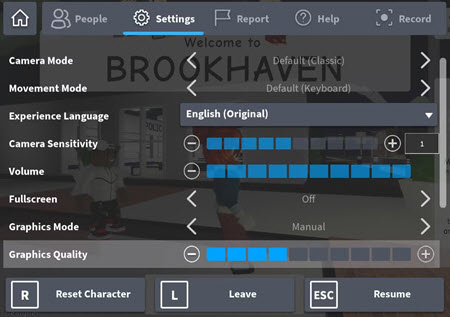
- Accessing Settings: Press Esc > Settings > Graphics.
- Key Settings:
- Graphics Mode: Set to Manual for custom adjustments.
- Graphics Quality: Lower to reduce lag (ideal for crowded games like Brookhaven).
- Full Screen: Enable for immersion, but disable if frame rates drop.
- Frame Rate Cap: Uncapped for high-end PCs, capped at 60 FPS for stability on older devices.
- Performance Tips:
- Update your graphics drivers (PC users).
- Close unnecessary apps to free up RAM.
- Use a wired internet connection to minimize latency.
Example: In Welcome to Bloxburg, lowering graphics quality prevents stuttering when rendering large houses.
Resource: Optimize your setup with Roblox System Requirements.
5. Audio and Accessibility Options
Audio and accessibility settings enhance immersion and make Roblox inclusive for all players.
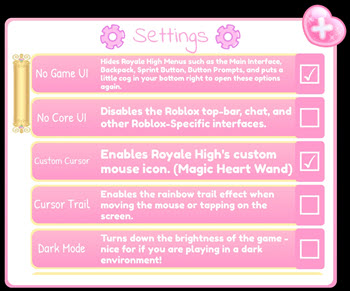
- Audio Settings:
- Adjust master volume, music, and sound effects via Settings > Audio.
- Mute individual players in social games (click their name in the player list).
- Accessibility Features:
- Shift Lock: Enable (Settings > Camera > Shift Lock Switch) for fixed camera control, useful in Arsenal.
- High-Contrast UI: Available in some games for better visibility.
- Captions and Screen Readers: Supported in select games for hearing-impaired players.
- Text Scaling: Adjust chat font size for readability.
Example: In Royale High, muting music during events helps focus on NPC dialogue.
Resource: Explore accessibility options at the Roblox Accessibility Hub.
6. Privacy and Safety Settings for Secure Play
Roblox prioritizes user safety, offering robust privacy controls to protect your experience.
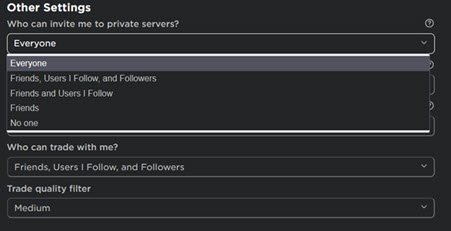
- Account Settings (via Roblox.com or app):
- Privacy: Limit who can message, join, or trade (All Users, Friends, No One).
- Parental Controls: Restrict game access, chat, or spending for underage accounts.
- Two-Step Verification: Enable for account security.
- In-Game:
- Mute or block players via the player menu.
- Report abuse using the Report button (top-right corner).
- Chat Filters: Enable strict filtering to block inappropriate content.
Example: In Adopt Me!, setting trades to “Friends Only” prevents scam attempts in busy servers.
Resource: Configure safety settings at the Roblox Safety Hub.
7. Mobile and Console Controls: Playing on Any Device
Roblox is accessible on mobile (iOS/Android) and consoles (Xbox), each with tailored controls.

- Mobile Controls:
- Virtual joystick (left screen): Movement.
- On-screen buttons: Jump, interact, or attack.
- Swipe to rotate camera, pinch to zoom.
- Example: In Pet Simulator X, tap pet icons to manage inventory.
- Xbox Controls:
- Left stick: Movement.
- Right stick: Camera.
- A: Jump, X: Interact, B: Cancel.
- Example: In Jailbreak, RT accelerates vehicles, LT brakes.
- Customization:
- Mobile: Some games allow button resizing in settings.
- Xbox: Limited remapping via console settings or game menus.
- Pro Tip: Use a Bluetooth controller on mobile for precision in games like Phantom Forces.
Resource: Review platform-specific controls at Roblox Support.
8. Troubleshooting Control and Settings Issues

Control or settings issues can disrupt gameplay. Here’s how to resolve common problems:
- Laggy Controls: Lower graphics quality or check your internet speed Roblox Connectivity Help.
- Unresponsive Keys: Verify no conflicting keybinds or background apps interfering.
- Camera Glitches: Toggle Shift Lock or reset camera (double-tap Esc).
- Mobile Issues: Clear app cache (Settings > Apps > Roblox > Clear Cache) or reinstall.
- Xbox Controller Lag: Ensure the controller is fully charged and paired correctly.
Example: In Arsenal, unresponsive aiming may result from high graphics settings; lower them for smoother inputs.
Resource: Troubleshoot with the Roblox Help Center.
9. Mastering Controls in Popular Roblox Games
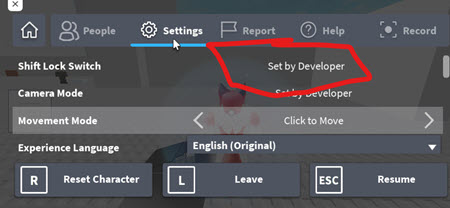

Applying controls effectively can give you an edge. Here are tips for popular games:
- Welcome to Bloxburg: Memorize build mode shortcuts (Q/E for rotation, H for grid) to streamline construction.
- Adopt Me!: Practice quick navigation of the trade menu (click player > Trade) for efficient trading.
- Jailbreak: Master vehicle controls (W/S for speed, A/D for turns) to outmaneuver opponents.
- Royale High: Use flight controls (double-tap space) to explore large maps quickly.
- Phantom Forces: Enable Shift Lock and practice mouse aim for precise shooting.
Pro Tip: Join private servers to practice controls without interruptions.
Resource: Watch tutorials on YouTube Roblox Channels for visual guides.
10. Resources for Advanced Learning
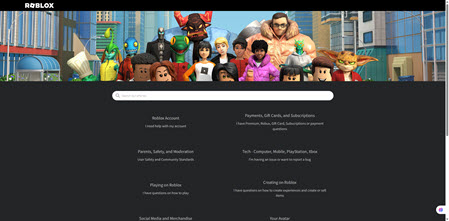

To further refine your control and settings mastery:
- Roblox Support: Official guides for controls and troubleshooting en.help.roblox.com.
- Roblox Wiki: Game-specific control details roblox.fandom.com.
- Roblox Developer Forum: Technical advice and community tips devforum.roblox.com.
- YouTube: Gameplay tutorials for hands-on learning youtube.com/@Roblox.
- X Community: Search #RobloxTips for real-time player advice x.com.
Final Thoughts
Mastering Roblox’s controls and settings transforms your gameplay, whether you’re building in Bloxburg, trading in Adopt Me!, or battling in Phantom Forces. By understanding default controls, customizing keybinds, optimizing performance, and prioritizing safety, you’ll navigate any game with ease. Experiment with settings, practice game-specific mechanics, and tap into community resources to elevate your skills. With this guide, you’re equipped to conquer the Roblox universe.
Got a control trick or favorite game? Share it in the comments!
Note: All URLs are accurate as of May 25, 2025, and link to verified sources. Always verify links before clicking and stay cautious online. For account issues, contact Roblox Support.