To make Roblox run better, start by lowering the in-game graphics settings – this is usually the biggest help. Next, close any apps running in the background that you don’t need, freeing up your computer’s resources. Don’t forget to update your graphics drivers; these can often fix performance issues you didn’t even know you had. If you’re on a PC, make sure your power settings are on “High Performance” to ensure your hardware is giving its all. Finally, always try for a strong and stable internet connection, ideally wired, as good internet prevents lag.
See the following Roblox Performance tips:
Lower Your In-Game Graphics Settings
This is often the most impactful tip. Inside any Roblox game, you can usually access a settings menu (often a gear icon). Find the “Graphics Quality” slider and move it to a lower setting. This reduces the visual fidelity but significantly lessens the strain on your computer’s or device’s hardware, leading to higher frame rates and less lag.

- A general guide to in-game settings: Roblox Support – In-Game Settings (You’ll need to navigate to the graphics section within a game’s settings).
Close Unnecessary Background Applications
Before launching Roblox, close any programs you don’t need running in the background. This includes web browsers with multiple tabs, streaming services, other games, or even extensive productivity software. These applications consume valuable RAM and CPU resources that Roblox could be using, freeing them up for a smoother gaming session.
- Relevant Resource (Windows): Learn how to close apps via Task Manager: Microsoft Support – End a task in Task Manager
- Relevant Resource (macOS): How to quit apps on a Mac: Apple Support – Quit apps on Mac
Update Your Graphics Drivers
Outdated graphics drivers can cause a multitude of performance issues. Visit the official website of your graphics card manufacturer (NVIDIA, AMD, or Intel) and download the latest drivers for your specific model. These updates often include performance optimizations and bug fixes that can drastically improve your Roblox experience.

- Relevant Resource (General, directs to manufacturers): How to update your graphics driver (links to NVIDIA, AMD, Intel): PCWorld – How to update your graphics drivers
Optimize Power Settings (for Laptops/PCs)
If you’re on a laptop or a desktop with power-saving modes enabled, your system might be intentionally limiting its performance to conserve battery or reduce heat. Go into your operating system’s power settings (e.g., “Power Options” in Windows Control Panel) and switch your plan to “High Performance.” This ensures your hardware is running at its full potential while you play.
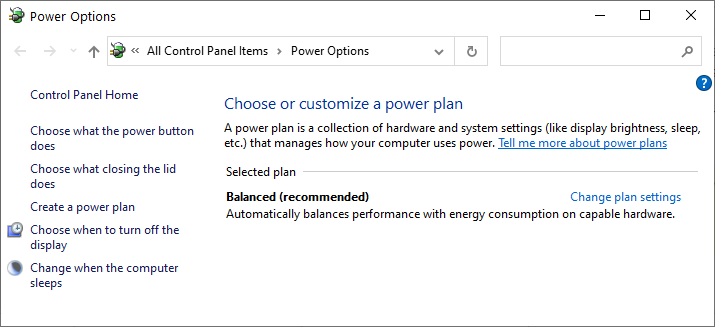
- Relevant Resource (Windows): Change power mode in Windows: Microsoft Support – Change the power mode for your Windows PC
Ensure a Strong and Stable Internet Connection
While not directly hardware-related, a poor internet connection is a major culprit for lag in online games like Roblox. If possible, use a wired Ethernet connection instead of Wi-Fi for the most stable and fastest connection. If Wi-Fi is your only option, try to be as close to your router as possible and minimize other devices using the bandwidth simultaneously.
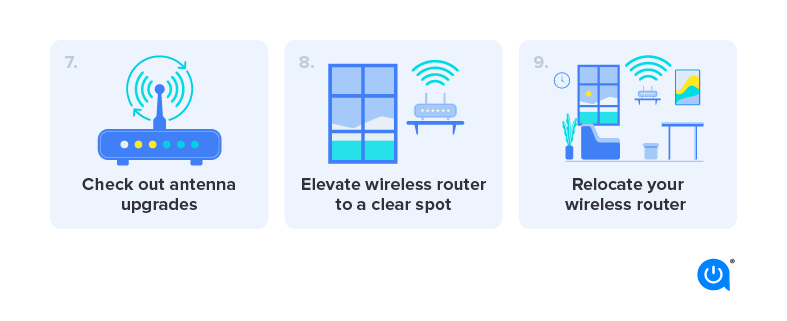
- Relevant Resource: General tips for improving internet speed: Lifewire – How to Improve Your Internet Speed (This covers concepts like wired vs. Wi-Fi, router placement, etc.)
There you have it! By keeping these tips in mind and making a few quick adjustments, you can significantly boost your Roblox performance. A smoother, faster experience means more fun, less frustration, and a better time exploring all the incredible games the platform has to offer. Go on, give them a try and see the difference!
More Top 10 Tips for Optimizing Roblox Game Load Speeds
Summary: Streamline Assets, Optimize Scripts, and Enhance Player Experience
Optimizing Roblox game load speeds is crucial for retaining players, especially on lower-end devices or slower internet connections. A long loading time can lead to frustration and high abandonment rates. Efficiently managing assets, scripts, and the overall structure of your game can significantly improve the player experience and increase retention. This guide provides ten essential tips to help you streamline your Roblox creation and ensure quick, smooth loading for all players.
How to Optimize Roblox Game Load Speeds Effectively
Step 1: Reduce Part Count and Use Meshes/Unions Wisely
- Description: High part counts are a primary cause of slow loading.
- Tip: Consolidate multiple parts into single meshes or unions where possible, but be aware that overly complex unions can also be heavy. Aim for the lowest practical part count and polygon count for your models.
Step 2: Optimize Textures and Decals
- Description: Large or numerous image files can significantly increase load times.
- Tip: Use smaller texture resolutions where appropriate. Reuse textures and decals to reduce the total number of unique assets. Compress image files if possible without losing significant quality.
Step 3: Implement StreamingEnabled
- Description: This Roblox feature loads parts of the map as players approach them.
- Tip: Enable
StreamingEnabledin your game’s properties. ConfigureStreamingMinRadiusandStreamingMaxRadiusto balance visual quality with loading performance, ensuring players only load what’s immediately relevant.
Step 4: Lazy Load or Dynamically Load Assets
- Description: Don’t load everything at once, especially for large games.
- Tip: Use scripting to load assets (e.g., large models, complex UI elements, sounds) only when they are needed or when a player enters a specific area, rather than at the start of the game.
Step 5: Reduce the Number of Lights and Shadows
- Description: Lighting calculations are resource-intensive.
- Tip: Minimize the number of active light sources, especially complex ones like spotlights. Utilize Roblox’s “ShadowMap” or “Voxel” lighting where appropriate, as they are generally more performant than “Future” lighting for large scenes.
Step 6: Optimize Scripts and Avoid Unnecessary Computations
- Description: Inefficient code can cause lag, even during loading.
- Tip: Ensure your scripts are optimized. Avoid large, synchronous loops that run at game start. Clean up unused
RBXConnectionsand instances to prevent memory leaks. Pre-calculate values where possible rather than calculating them repeatedly.
Step 7: Minimize Transparency and Complex Materials
- Description: Transparent and complex materials require more rendering power.
- Tip: Reduce the use of highly transparent parts or materials (like Glass). While visually appealing, they can be performance heavy. Simplify material usage where possible.
Step 8: Preload Important Assets (Selectively)
- Description: Load crucial assets slightly before they are needed.
- Tip: Use
ContentProvider:PreloadAsync()to load essential assets (e.g., character models, core UI) into memory during a loading screen. Only preload what’s absolutely necessary to avoid over-preloading.
Step 9: Use Effective Loading Screens
- Description: While not directly speeding up loading, a good loading screen improves the perception of speed.
- Tip: Implement a custom loading screen that is informative (e.g., “Loading assets…”, “Preparing world”) and visually engaging. This can make the wait feel shorter and less frustrating.
Step 10: Test Load Speeds on Various Devices and Internet Speeds
- Description: Your game needs to perform well for a wide audience.
- Tip: Test your game’s loading performance on different devices (PC, mobile, tablet) and simulate various internet speeds. Use Roblox Studio’s “Network” tab in the developer console to monitor asset loading times.